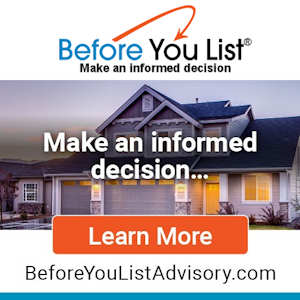We have all experienced a case of "the misconstrued" email. Sometimes what we mean to say just doesn't come out right when it's in black and white. Clients or friends occasionally need to hear empathy or urgency in our voice to understand the complete message. One solution to this is a phone call. But, what happens when you are up late at night or very early in the morning? It could be rude to call -- so follow these steps to make a quick & easy sound recording:
- Buy and Hook up a microphone (never buy one costing less than $15 to $20). You can also use your microphone later, with your existing Windows phone dialer, to call people without ever leaving the computer.
- Go to your Windows Volume control. To bring forth your Volume Control Window, follow these instructions:
Start>Programs>Accessories>Entertainment>Volume Control. Uncheck the MUTE box.
- Now you have to RECORD your message. So, to visually bring up your sound recorder window, go here:
Start>Programs>Accessories>Entertainment>Sound Recorder. Leave your sound recorder on the screen.
- Get your mic plugged into your computer and have it in hand. Most mics use a USB port.
- Blow on the mic softly, tap it lightly, to make sure it is live.
- Take a deep breath and click on the Red ball on the sound recorder to start recording.
- Say what you say. Remember to modulate your voice up and down so that your sunny personality shines through; if you are a dour, sullen, brooding person, never send a sound recording to anyone, ever!
- Note that even 30 seconds of recording can become a file that takes a long time for your recipient to download unless they are on broadband. So don't dawdle. Talk faster than normal. When you are done speaking, hit the rectangle shape on the sound recorder to stop.
- Play the recording back by clicking on the arrow that is shaped much like this: >
Then, if you are satisfied with the recording, Go to FILE on the sound recorder and do a SAVE AS ... (If you are not satisfied, repeat steps 6, 7 and 8.)
- Name it something -- HiKristi, SurpriseHello-Mike, etc. and then save it in a folder on your hard drive. Note, Before saving it, you might want to create a new Folder for all your sound files. That makes them easy to find later. How about: "C:\Sounds
- Open your email program and click on "Create Message" (in Outlook Express) so that you are looking at an empty email message box, the way it looks before you type anything into it.
- At the top of that window, click on INSERT, then on the dropdown menu, click on File Attachment. A window saying "File Attachment" will open up.
- Browse to the folder that you created in which to save sound files, say it was "C:\sounds," and find the sound document that you just made. Highlight it, then double click on it, or else highlight it and click on the "Attach" button on that same window. Now your voice message is attached and ready to send.
- Address the email and write your message. Since this will be a new experience for your recipients, be sure to tell them to turn up their sound, then double click on the attachment that you have included. Tell them that when they do, they will hear your voice.
- Send that email as you usually do. When you are all done, go back and mute your mic on the volume controls and exit both the volume control and the sound recorder.
Easy, huh?
Now start surprising your clients and friends with something that sets you apart from others. A tailor-made, upbeat, happy if not joyous, sound recording.